View Panel
The View Panel is the four connected buttons in the lower left-hand corner of Argumentation. You can click on these buttons with your mouse or navigate to them with the tab key.
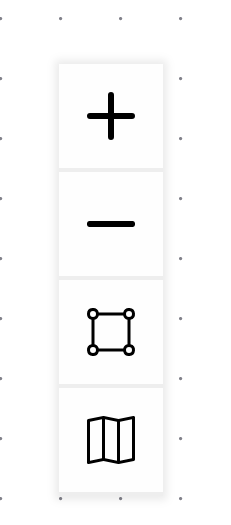
Zoom in
The first button in it, the one with the plus sign on it, zooms in on your map, making it look bigger.
Zoom out
The second button, the one with the minus sign, zooms out, making your map look smaller.
Fit to screen
The third button, the one with the square with squares on its corners, is the fit-to-screen button. It zooms in or out on your map so that your map fills up your view of Argumentation.
Toggle mini map
The fourth and final button, the one with the three rectangles connected lengthwise, is the toggle mini-map button. Clicking this brings up a map, in the lower right-hand corner of Argumentation, a zoomed-out view of the overall structure of your map. Clicking the toggle mini-map button again removes this map.